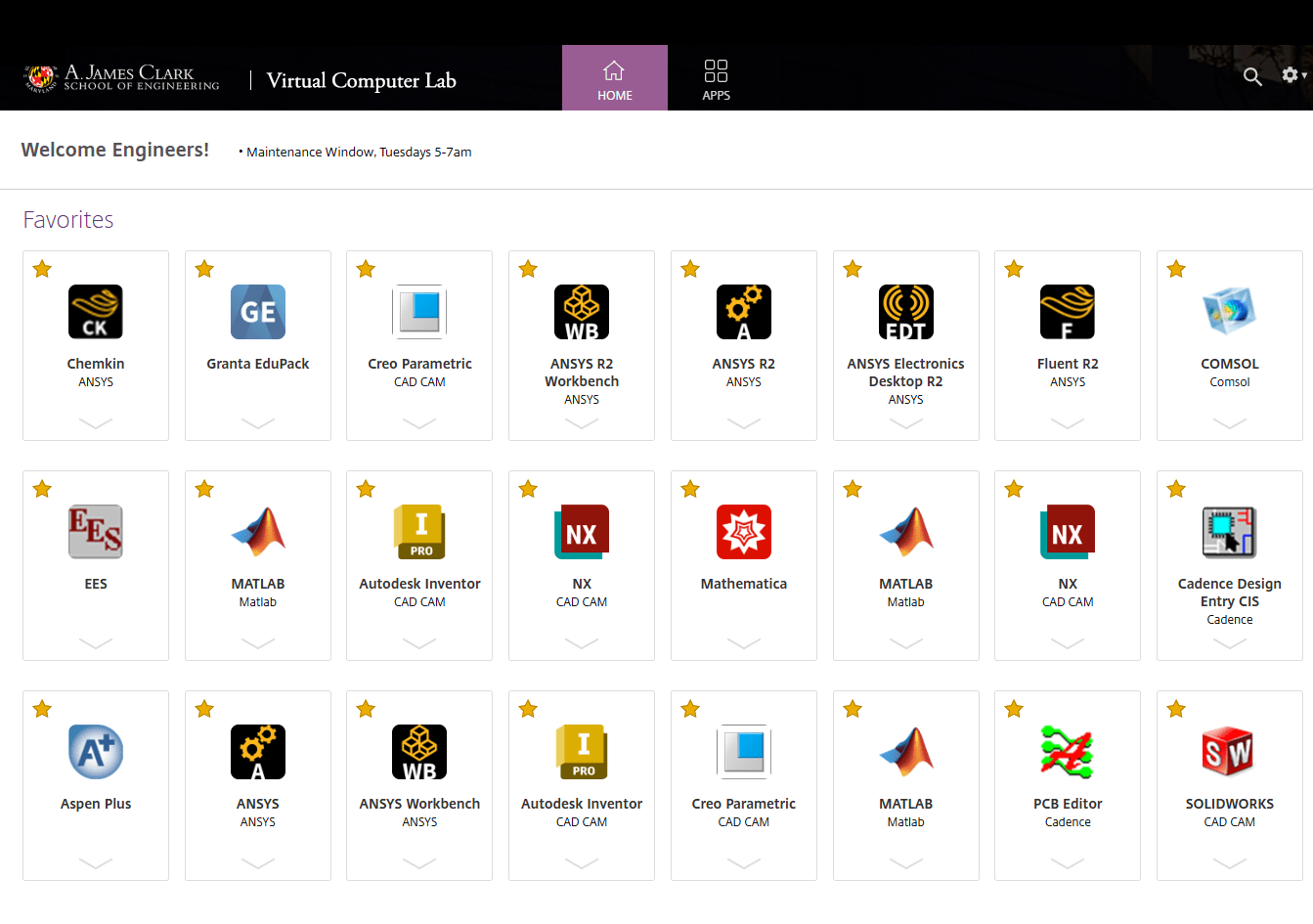
(Campus VPN required if off-campus)
The Engineering Virtual Computer Lab (VCL) provides a way to run a variety of software provided by UMD on powerful servers and display the running software on your computer locally.
The VCL leverages software provided by Citrix to perform its tasks, so that the required resources are handled by our servers and not your computer. This allows more widespread access to resource-intensive programs on a wider variety of computer hardware than would otherwise be possible.