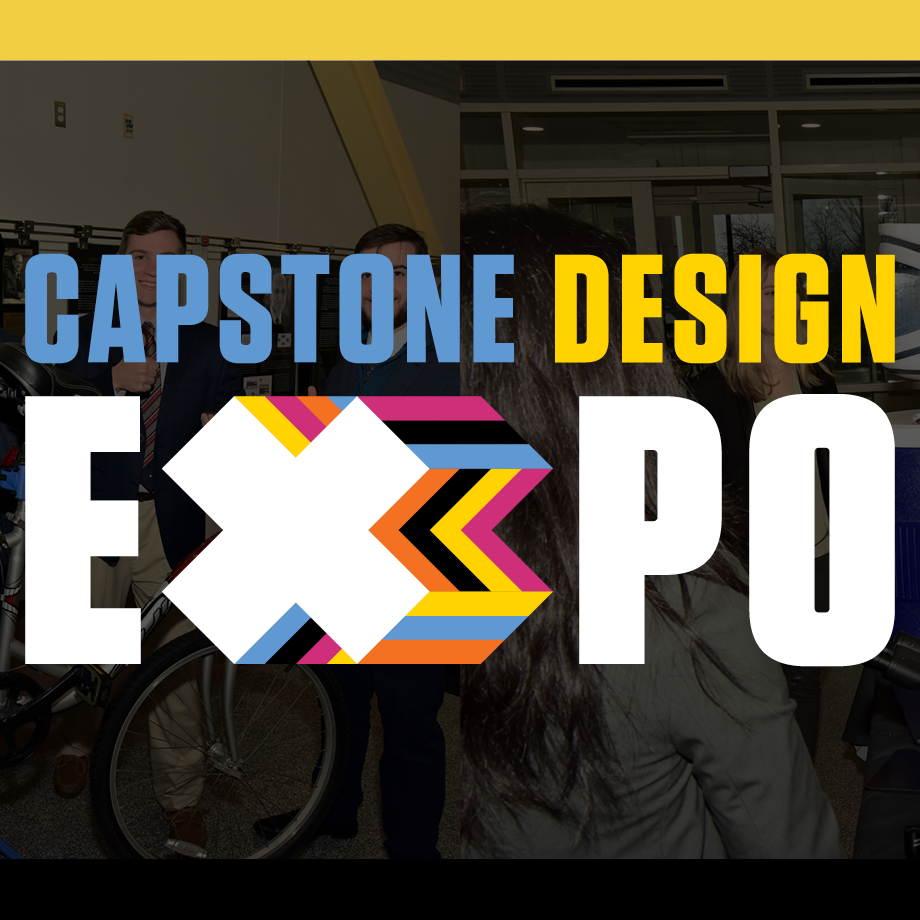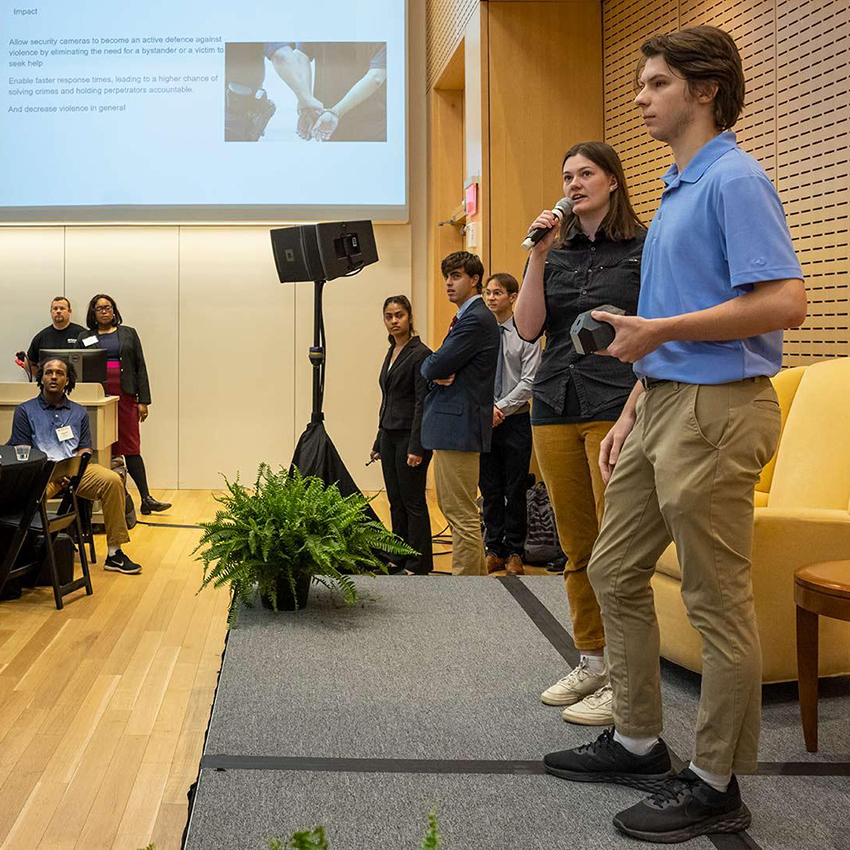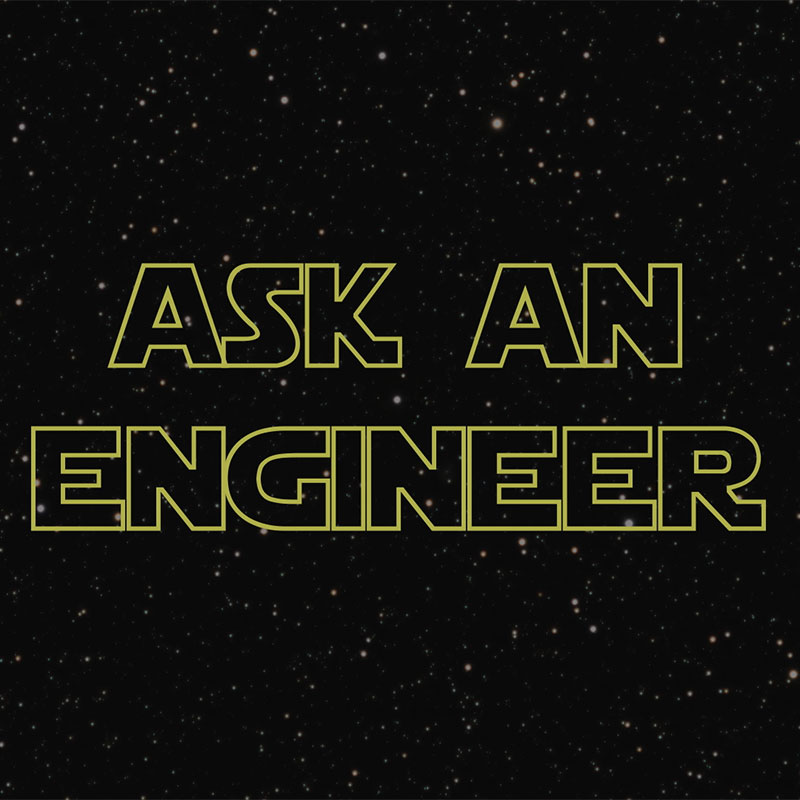Recent Canvas Updates
August 8, 2014Conversations
- Recipient Names - When composing a new message, the recipient list is sorted by last name. You can now select multiple recipients within the same user group at one time. Press the command key (Mac) or the control key (Windows) while clicking each recipient’s name.
- Account Groups - Users can filter or address messages using account-level groups.
- “Classic” view of conversations is no longer available. Direct any questions to engr-canvas@umd.edu
Course Settings
- Course Status - The course status is now in the sidebar. Courses can be Published and unpublished. We recommend not publishing the course until it is complete, as publishing a course generates invitations for students to join the course. Once a published course contains graded student submissions, the course can no longer be unpublished.
- Course Time Zone - Instructors can specify a time zone for their course at the course level.
- Draft State –allows content in Pages, Discussions, Quizzes, Assignments, and Modules to exist in an unpublished (draft) state
People
- Total Activity- The People page displays the Total Activity for each user in a course. This change helps instructors see how long their students interact within a course
- Group Tabs - People has an updated design that displays access to user groups in the same page view. In Course Navigation, clicking the People link still loads all users in the course, but they are displayed within the Everyone tab. Any existing user groups will be listed as additional tabs for easy access to the group information.
- Group Set Drop-down Menu - When viewing a student group, instructors can easily switch and view all groups within a group set by clicking the drop-down arrow next to the group name.
- Edit Group Name - Instructors and student group leaders will see an Edit Group link as part of the group dashboard. This link allows quick access to edit the name of the group. Additional editing functionality will be available in a future release.
Grades
- Learning Mastery Gradebook - helps instructors and admins assess the outcome standards being used in Canvas courses. This gradebook helps institutions measure student learning for accreditation and better assess the needs of their students.
- Switch to Points/Percentage - switch students' total grades from a percentage to a point value
- Gradebook Individual View - allows instructors to assess one student and one assignment at a time
Outcomes
- Friendly Name - Users who create new outcomes have the option of creating a friendly name, which is the name that appears to students if they can view Learning Mastery scores on their Grades page. This option allows the full name of the outcome to still exist in the course.
- Magic Marker App- the efficient and effective way of recording the mastery of learning outcomes in your classroom.